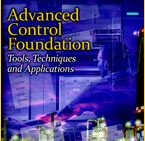On-demand Tuning
This workshop illustrates some of the features that may be found in an on-demand tuning product. An example heater process is used in this workshop.
Step 1: From the performance monitoring application, select the on-demand tuning interface. Change the PID mode to Manual and increase the PID output by 10%. Observe the process response shown in the trend of the PID control parameter, setpoint, and output.
Step 2: Once the process has settled to a new steady state value, select Test and observe the change in the PID mode and the changes introduced in the PID output. As the test progresses, observe the process ultimate gain and period and the process gain, time constant, and deadtime that are identified based on the response.
Step 3: Change the process type to PI and observe the recommended tuning.
Step 4: Select the Simulate tab in the top portion of the interface and observe the predicted setpoint response provided by the recommended tuning. Select the Disturbance plot option to view the response to a change in a process disturbance.
Step 5: Move the cursor over the green area of the robustness plot and left click in that area to select a spot on the robustness plot. Observe the impact on the process response. Once a desired setpoint response is shown, select the Entry tuning as the recommended tuning.
Step 6: Select the Tuning tab and transfer the recommended tuning to the PID using the Update selection.
Step 7: Change the PID mode to Auto and change the setpoint by 10 °F. Does the observed process response match the predicted response seen in Step 5?